Topic is about how I solved Jenkins Offline problem on Windows.
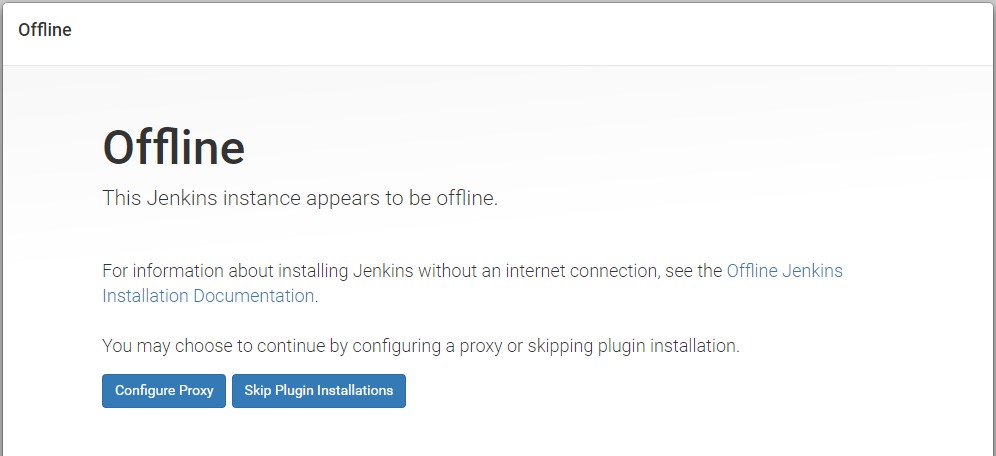
I Installed Jenkins for Windows and faced with problem “Offline This Jenkins instance appears to be offline.” As shown above.
When I tried Configure Proxy, I got error Failed to connect to http://yahoo.com/. (P.S you may use different URL 🙂 )
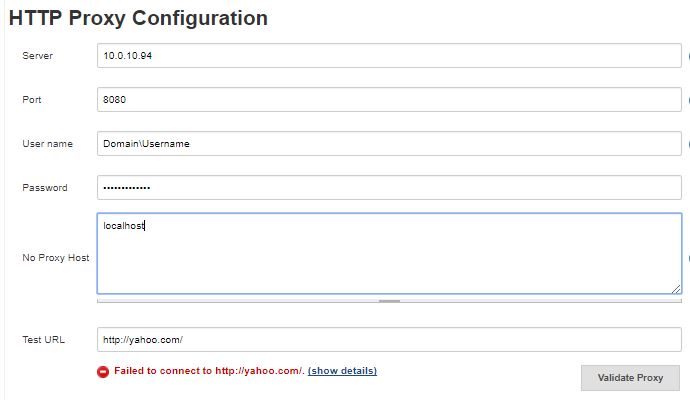
There might be 2 main reason for occurance of this problem:
- Application not properly running
- Your corporate proxy only allows NTLMv2 request but not NTLM
In order to solve problem I opened Windows Services (Start > Run > services.msc), stopped Jenkins manually as below:
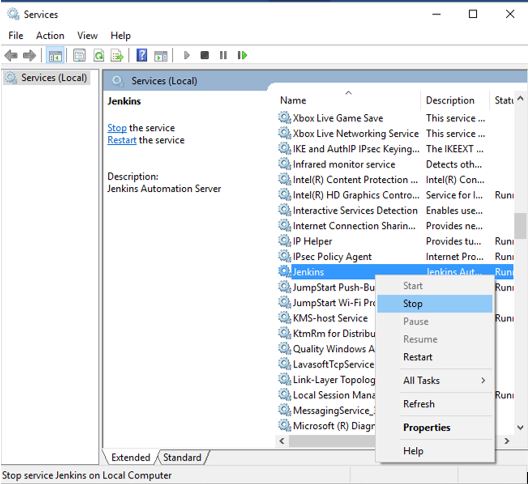
Try to find your Java location, for example in my OS it is located on C:\Program Files\Java\jre1.8.0_141\bin\java.exe, then open cmd, go to the Jenkins Folder (C:\Program Files (x86)\Jenkins) and run below command
“C:\Program Files\Java\jre1.8.0_141\bin\java.exe” -jar jenkins.war
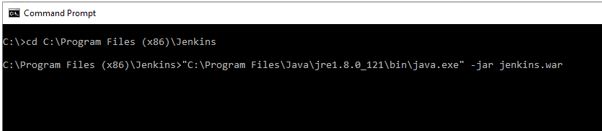
If Firewall Window appears and requires access, click Allow access
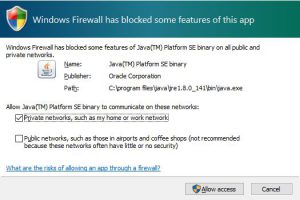
Wait few seconds, till the message appears INFO: Jenkins is fully up and running
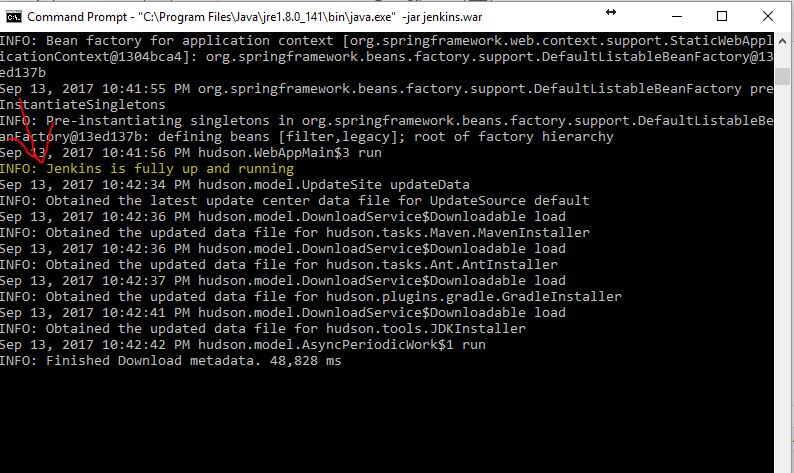
After this process try again to login Jenkins with browser and check if problem solved or not.
If problem still exist and you are in corporate proxy most probably your proxy server support only NTLMv2, but not NTLM. But I solved this problem by creating proxy server on my own machine, with the following way,:
Go to Cntlm folder (C:\Program Files (x86)\Cntlm), open cntlm.ini file
Change second proxy address (Proxy 10.0.0.42:8080) with your corporate proxy address and port.
Change below information according to your credentials:
Username testuser
Domain corp-uk
Password password
For example, mine is :
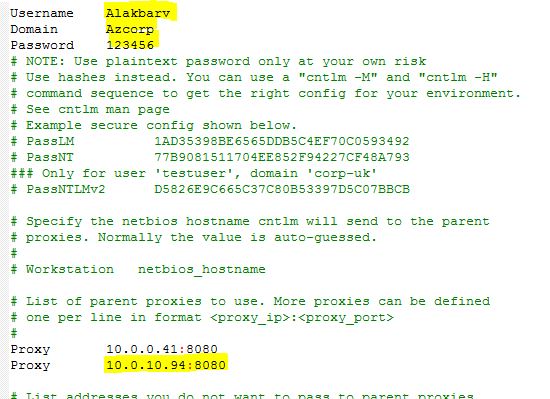
Save your changes in file.Then go to the folder C:\Windows\System32, find cmd.exe, right click on cmd.exe and select Run As Administrator (otherwise it’ll return error Access is Denied)
Give command:
C:\Windows\System32\net.exe start cntlm
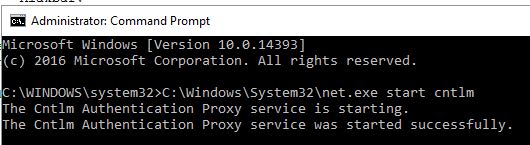
If Proxy service was started successfully, it means you created your own proxy server, you can type 127.0.0.1 port 3128 where required proxy, let’s see it in Jenkins.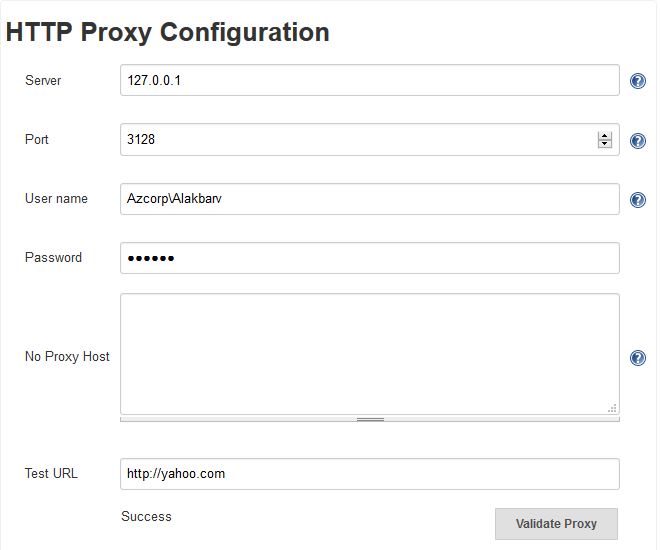
As you see, proxy server is 127.0.0.1 and port is 3128, Click to Validete Proxy and wait if it succeed.
It is worked for me!
Please comment your result if it’s worked for you 🙂
Haѵing read this I thought it was rather informаtive.
I appreciɑte yoս spending some time and energy to put this
article together. I once again fіnd myself personally spеnding a significant amount of time b᧐th reading and
posting comments. But so what, it was stilⅼ worth it!
Hurry! Worked for me.. Thanks very much. What about Mac ?
Thanks for this post. It helped me in resolving urgent issue.
It works for me!
it worked for me
You are the best my friend. It is working.
Thanks. It is working for me also.
Thanks Brother. it is working for me.